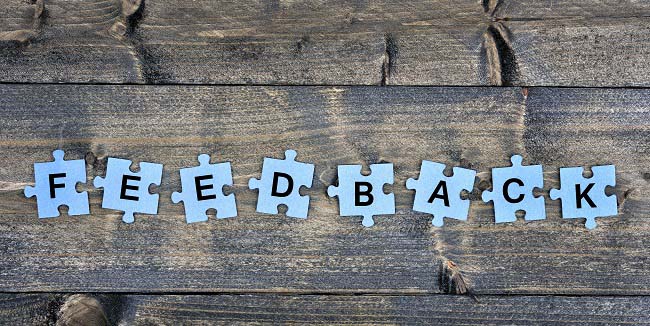
Getting Online Reviews For The Construction Industry
How to leave a review for TOTL Building
We here at TOTL Building & Design take pride in the relationships we have cultivated with our clients, through our work and it shows. Some of our clients feel the same way, based upon the testimonials we have received over the years. And we certainly appreciate those testimonials. Some of our clients would like to go a step further, and provide a review of the services they received. But many don’t know how to go about doing that.
To help those people who would like to leave a review, this post will detail the steps for leaving a review for us on various services like Houzz, TrustedPros or Google Reviews. If you have a preferred service and it isn’t listed here, just send us an email and we would be glad to help in any way we can.
Write a Review on Houzz
You don’t need to be a member or have an account with Houzz to leave a review, but it may take up to 48 hours to get the review moderated or be seen.
- The first thing you need to do is go to Write a Review on Houzz and then,
- Find Your Pro by entering the Professional/Firm Name in the appropriate field
- Then enter the City, State or Zip and then click search
- A new page opens allowing you to select the right company you wanted to review
- Once you see the company in the list, assuming there is more than one option, click Review This Business
- A new page opens to reveal several options to aid you in writing your review
- First you select a Star Rating, 1 through 5, and placing the cursor over any Star displays what the star represents. Everything from “Not recommend” to “Highest Recommendation”
- Second there is a text box where you can write your review, there are a few rules and suggestions to follow but nothing too demanding
- Thirdly they ask about the relationship between yourself and the business, did you hire them, work for them or a few other options
- Fourth they will want to know the approximate date and budget of the project
- Lastly they will request the project address for verification purposes only but this information IS NOT shared with the review or made public
- Prior to submitting via the Submit button they will also require you to select a box that states that you hired this business and or are not a competitor nor are affiliated with this company
That is all there is to it.
Write a Review on TrustedPros
To hire a contractor through TrustedPros, you must have an account with TrustedPros. So you’ll need to login to your account in order to leave a review on TrustedPros.
- The first thing you need to do is go to Write a Review on TrustedPros and then;
- Select either Find Contractor or Find Company Name and type the name in the field and hit Search
- A result page opens to display Information pertaining to the business in question to make sure that you have found the correct business or contractor
- Once you have determined that you have found the write company or contractor click on the Write A Review link
- A new page opens where you can input the appropriate information such as Service Provided followed by the text field where you write your review
- Further you are presented with other options such as Rating your experience via star rankings for 6 different categories
- You are provided the option of adding photos to the review if you have any pertaining to the services provided
- You will be required to provide some information about yourself which, as detailed in their privacy policies, they do not share with anybody
- You will also be required to check a box confirming that you are someone who used the services and not a member of the company etc.
- Finally, you would then click on the Submit My Review button
That is all there is to it.
For some of the other online review services please refer to the following;
Yahoo Local
- Submit ratings and reviews
- Submitting a rating for a business or service
- Sign in with your Yahoo ID.
- -See our help article about signing up for a Yahoo ID.
- Click the business you want to review.
- Click Write a review under the address and phone number at the top of the businesses’ details page.
- You can also submit your review by clicking the Write a review link in the search results page.
- Open Google Maps and make sure you’re signed in.
- Search for a place.
- Below the search box, click Write a review.
- In the window that appears, click the stars to score the place. If you want, you can also write a review.
- Or you can use this link Leave Google Review.
- Or use the QR Code below to leave a Google review.

Yelp
To write a review you’ll need to create a Yelp user account if you don’t already have one.
- Once you’re logged in, you can locate the business you’re trying to review by using the search bar located at the top of any page on the website or from the search button on the app. Enter what you’re looking for in the first window (either a specific business or a category), and the location in the second.
- There are also search filters you can use to narrow your results.
- Once you’ve located the business page, it’s simple: click or tap Write a Review and you’ll be led through the remaining steps to finish.
- Please note that if you’re unable to locate the business, you may need to add it to Yelp.
Angie’s List
If you want to leave a review for one of our agents on Angie’s List, please follow the steps below.
- Login to your account.
- After logging in, you will see a “Write a Review” button on the right side, just under your ‘Account’, click on that.
- On the next screen, you will see a search field.
- Type in “The company name” and choose the location (if applicable).
- Upon selecting it, you will be taken to the actual Review screen containing various options (be as detailed as possible).
- After carefully completing all the fields with honest information, check the ‘Confirmation box’ that is a necessary step to do to complete the review.
- The last step is to click on the yellow ‘Submit Review’ button. If you want to preview your review, click on the ‘Preview Review’ or if you haven’t filled the entire review form and want to save it so that you can complete the review later, click on the ‘Save as Draft’ button.
- Roll your mouse over the Companies link from the top navigation bar and click the Find Companies link from the menu that appears. On the Company’s page, click the Service Providers link.
- On the Service Providers page that appears, click the Make a Recommendation tab.
- Enter the first name, last name, and e-mail address of who you are recommending, or click the Select from Your Connections List link to find someone in your network.
- Click the Continue button.
- Select the position this service provider had when you hired him, an option from the Service Category drop-down list, and the year you first hired or worked with him.
- Scroll down and pick the top attributes that best describe this service provider.
- Scroll down and write your recommendation and click Send.
Trustlink
- Use the FIND navigation above to locate the name of the company you want to review (you can submit new companies there, too).
- Click on the name to go to the company’s profile page.
- At the company’s profile page click on the Write a Review button in the middle (little guy with red pencil).
- A window will pop up with room to enter a headline, review and rating.
- Once you’re done writing, click the submit button at the bottom and your review is posted! (If you’re not registered or signed in the window will help with that).

